Installation Instructions
InteleViewer
Download & Install InteleViewer for Windows Using Internet Explorer
The guide below provides instructions regarding the download and setup of InteleViewer.
In order to use InteleViewer you will need a User Name and Password. These can be requested by emailing or contacting your Memorial MRI & Diagnostic marketing representative.
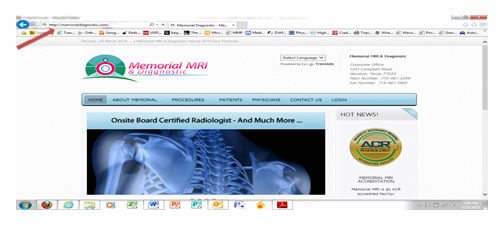
Step 1
Launch Internet Explorer & Connect
Launch Internet Explorer & Connect to http://memorialdiagnostic.com
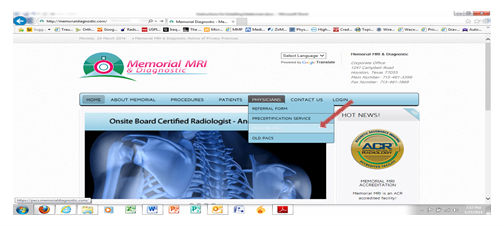
Step 2
Locating IntelePACS Login
From the physicians drop down menu select ProtonPACS. This will redirect you to the IntelePACS login shown on the next screen shot.
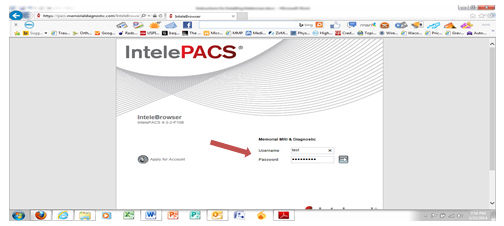
Step 3
IntelePACS Login
Log into IntelePACS with the account credentials provided by Memorial MRI & Diagnostic.
Please note that when logging in for the first time it may require two login attempts.
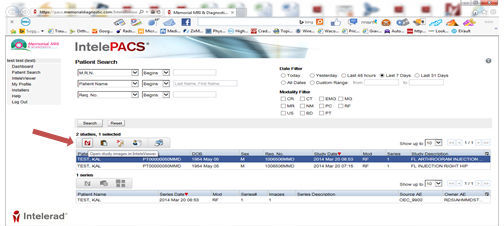
Step 4
Begin Installation
To begin the installation of Inteleviewer first start by conducting a patient search. From the list of patients, highlight any patient study and click on the Inteleviewer icon shown below to start the download process.
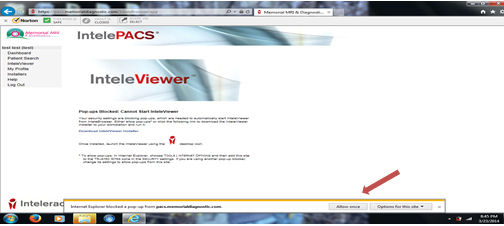
Step 5
Enable Pop ups
Pop ups will need to be allowed as shown below to start the install process.
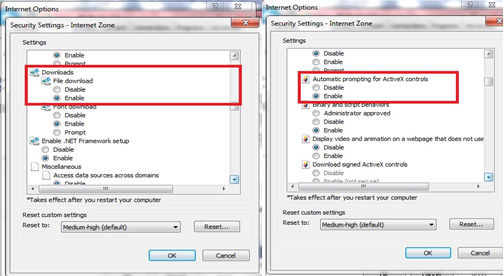
Step 6
The Download Process
If the download process does not commence immediately, it may be due to Internet Explorer security settings for Internet Zone. Enable the settings shown below and restart the download process.
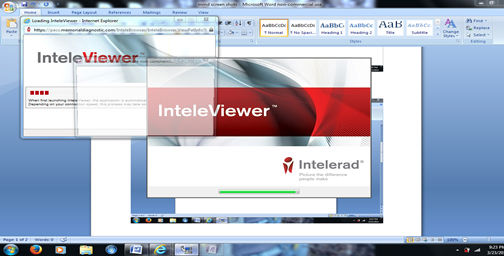
Step 7
The Configuration Process
Once properly configured the download process will commence as shown below.
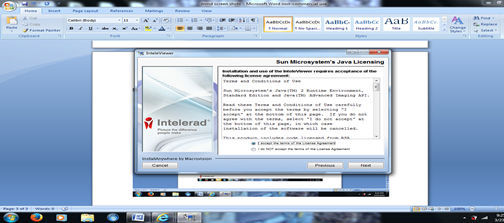
Step 8
Agreeing to Terms of Use
Accept Terms & Conditions then click Next.
Step 9
Running Installer
Inteleviewer will begin installing as pictured.
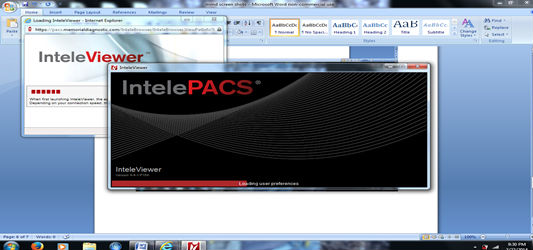
Step 10
User Preferences
Once installed, Inteleviewer will begin loading user preferences.
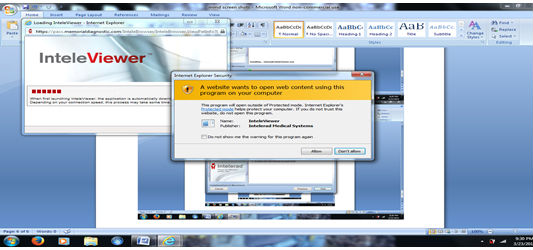
Step 11
Final Installation Step
As the final install step, you may be required to allow Inteleviewer to makes changes to your computer as shown below.
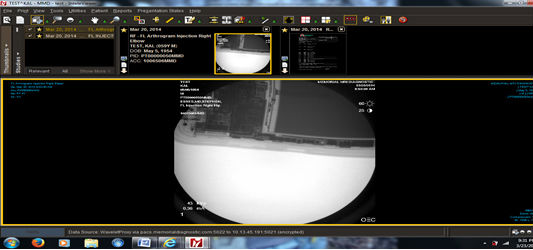
Step 12
Patient Study
Once completely installed, Inteleviewer will bring up the patient study initially selected to start the download process.
Should you require urgent access to InteleViewer
Please do not hesitate to email Cassandra Tuttle at ctuttle@memorialdiagnostic.com.
Cassandra will be more than happy to assist you with this urgent request.
